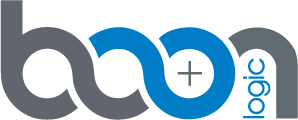Curl Command Walkthroughs
* Check Connection
* Quick Start
* Complete Guide
Example 1 - Check Connection
Simple curl command to return the current timestamp. Returns the timestamp as a string if server is running (and 200 return code) and fails if server is offline.
curl -X GET http://10.0.1.41:8080/avis-dicom/v1/status
Returns:
"24/02/2021 18:58:44"
Example 2 - Quick Start
Step 1: Connect test bench to server
Example uses identifier “test123”
curl -X POST http://10.0.1.41:8080/avis-dicom/v1/testBench/test123 \
-H "x-token: test"
Returns:
{
"identifier": "test123",
"status": "Done: waiting for image"
}
Step 2: Push DICOM image through pipeline
Use any DICOM image or this example image
curl -X POST http://10.0.1.41:8080/avis-dicom/v1/rawImage/test123?filetype=dcm \
-H "x-token: test" \
-H "accept: application/json" \
-H "Content-Type: multipart/form-data" \
-F "upfile=@/path/to/image/BAD_FilterRhAg_SF.DCM"
Returns:
{
"code": 200,
"message": "request successful"
}
Step 3: Get results
curl -X GET http://10.0.1.41:8080/avis-dicom/v1/results/test123 \
-H "x-token: test"
Returns:
{
"coordinates": {
"major": [
[
704,
150
]
]
},
"image": "BAD_FilterRhAg_SF",
"major": 1,
"minor": 0
}
Step 4: Repeat steps 2 and 3 as much as desired for testing
Step 5: Disconnect test bench
curl -X DELETE http://10.0.1.41:8080/avis-dicom/v1/testBench/test123 \
-H "x-token: test"
Returns:
{
"code": 200,
"message": "test bench was successfully disconnected"
}
All steps
curl -X POST http://10.0.1.41:8080/avis-dicom/v1/testBench/test123 \
-H "x-token: test"
curl -X POST http://10.0.1.41:8080/avis-dicom/v1/rawImage/test123?filetype=dcm \
-H "x-token: test" \
-H "accept: application/json" \
-H "Content-Type: multipart/form-data" \
-F "upfile=@/path/to/image/BAD_FilterRhAg_SF.DCM"
curl -X GET http://10.0.1.41:8080/avis-dicom/v1/results/test123 \
-H "x-token: test"
curl -X DELETE http://10.0.1.41:8080/avis-dicom/v1/testBench/test123 \
-H "x-token: test"
Example 3 - Complete Guide
Step 1: Check connection
curl -X GET http://10.0.1.41:8080/avis-dicom/v1/status
Returns:
"24/02/2021 18:58:44"
Step 2: Get Versioning
curl -X GET http://10.0.1.41:8080/avis-dicom/v1/version
Returns:
{
"avis-dicom-api": "23464844",
"avis-dicom-common": "5e8dc6ab",
"builder": "365b8f9b",
"expert-common": "623013a5",
"nano-py-bindings": "737051d3",
"nano-secure": "01db820e",
"nano-sgx": "e7172595",
"release": "v2.4.1"
}
Step 3: Connect Test Bench
Example uses identifier “test123”
curl -X POST http://10.0.1.41:8080/avis-dicom/v1/testBench/test123 \
-H "x-token: test"
Returns:
{
"identifier": "test",
"status": "Done: waiting for image"
}
Duplicate test bench identifiers are not allowed
Step 4: List Test Benches and Their Statuses
curl -X GET http://10.0.1.41:8080/avis-dicom/v1/testBenches \
-H "x-token: test"
Returns:
[
{
"identifier": "test123",
"status": "Done: waiting for image"
}
]
Step 5: Configure Parameters
See the parameters explanation section for more information
curl -X POST http://10.0.1.41:8080/avis-dicom/v1/configuration/test123 \
?kernelSize=101 \
&edgeCrop=10 \
&filterType=gaussian \
&filterParam=1 \
&c0=0.02
-H "x-token: test"
Returns:
{
"image": "",
"max": 4,
"preprocess": {
"filter": "none"
},
"roseConstants": {
"a0LF": 9,
"a0SF": 11,
"c0": 0.015,
"k0": 2.0,
"w": 2.1
},
"subcell": {
"shift": 33,
"width": 101
},
"thresholds": {
"anomaly": 0,
"distance": 0,
"major": 0.9,
"minor": 0.5,
"variation": 0.0
}
}
Step 6: Process DICOM Image
Use any DICOM image or this example image
curl -X POST http://10.0.1.41:8080/avis-dicom/v1/rawImage/test123 \
?filetype=dcm \
-H "x-token: test" \
-H "accept: application/json" \
-H "Content-Type: multipart/form-data" \
-F "upfile=@/path/to/image/BAD_FilterRhAg_SF.DCM"
Returns:
{
"code": 200,
"message": "request successful"
}
Step 7: Get Pipeline Status
curl -X GET http://10.0.1.41:8080/avis-dicom/v1/testBench/test123 \
-H "x-token: test"
Returns:
{
"identifier": "test",
"status": "Done: results available for image BAD_FilterRhAg_SF"
}
Step 8: Get Final Configuration Parameters
curl -X GET http://10.0.1.41:8080/avis-dicom/v1/configuration/test123 \
-H "x-token: test"
Returns:
{
"image": "BAD_FilterRhAg_SF",
"max": 4,
"preprocess": {
"filter": "none"
},
"roseConstants": {
"a0LF": 9,
"a0SF": 11,
"c0": 0.015,
"k0": 2.0,
"w": 2.1
},
"subcell": {
"shift": 33,
"width": 101
},
"thresholds": {
"anomaly": 626,
"distance": 475,
"major": 0.9,
"minor": 0.5,
"variation": 0.036
}
}
Step 9: Get Image Results
curl -X GET http://10.0.1.41:8080/avis-dicom/v1/results/test123 \
-H "x-token: test"
Returns:
{
"areas": {
"major": [
17
]
},
"contrasts": {
"major": [
0.019
]
},
"coordinates": {
"major": [
[
1943,
1930
]
]
},
"image": "BAD_FilterRhAg_SF",
"major": 1,
"minor": 17
}
Step 10: Get Summary PDF
curl url --output ~/Desktop/test.pdf -X GET http://10.0.1.41:8080/avis-dicom/v1/summary/test123 \
-H "x-token: test"
Returns:
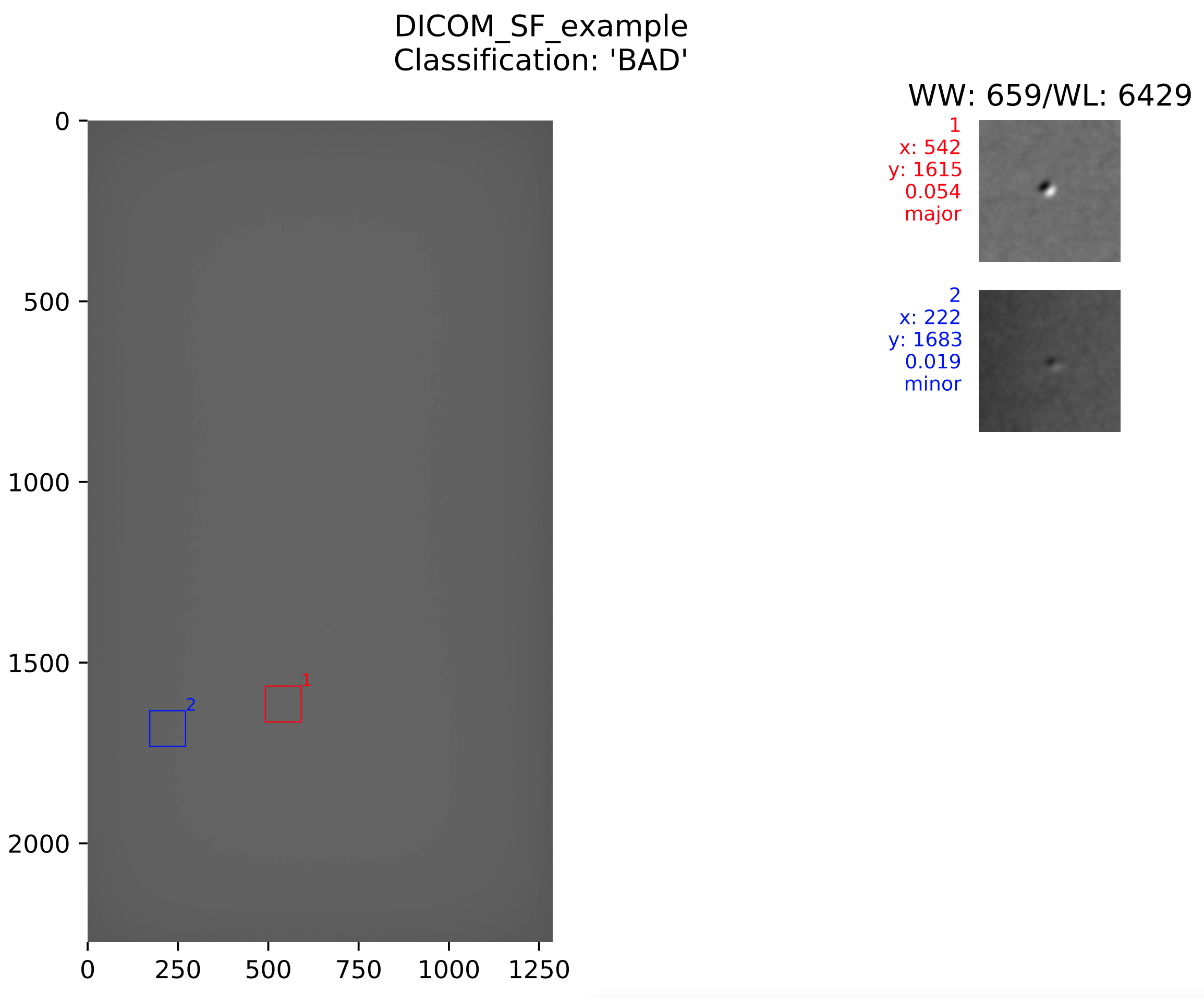
Step 11: Repeat steps 6-10 as desired
Step 12: Disconnect Test Bench from Server
curl -X DELETE http://10.0.1.41:8080/avis-dicom/v1/testBench/test123 \
-H "x-token: test"
Returns:
{
"code": 200,
"message": "test bench was successfully disconnected"
}